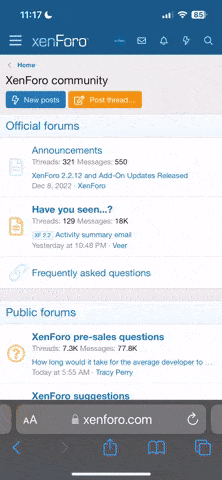-
New Commercial Services Section
We have now opened a commercial services section here on the forum for registered users. If you have a Fabrik project that you wish to have someone work on for you, post it under Help Wanted. If you are an application developer and wish to earn some money helping others, post your details under Fabrik Application Developers.
Both of these are unmoderated. It will be up to both parties to work out the details and come to an agreement.
-
Joomla 5.1
For running J!5.1 you must https://fabrikar.com/forums/index.php?wiki/update-from-github/ or include the new file manually https://fabrikar.com/forums/index.php?threads/joomla-5-1-and-fabrik-cannot-find-files-error.54473/post-285151 See also Announcements
Connections
- Views Views: 20,355
- Last updated Last updated:
-
Introduction
Connections allow you to connect to the database that Joomla uses as well as other MySQL databases. Note that the user credentials you enter here must have access to the database in question.
View Connections
Each connection can be selected with the check box to the left of its name. Once selected it can be altered by clicking on the buttons in the top right hand corner:
- New - allows you to create a new connection.
- Edit - allows you to edit the connection, note that you can also edit the connection by clicking on its name.
- Publish - sets the state of the connection to published.
- Unpublish - sets the connection's state to unpublished
- Check In - checks in the conenction.
- Trash - trashes the connection.
- Options - this is a link to the general Fabrik Options.
- Help - this links to the Fabrik wiki section on 'Connections'.
- Default'- sets the connection to be the default connection. This means that this connection is selected as default when creating new Fabrik Lists.
- Published - toggles the connection's published state
- Test connection'- tests if the connection is able to connect to the database.
Add/Edit a Connection
On this page you can add or edit a connection
- Label - The label used to describe the connection.
- Host - the databases host this is most likely 'localhost' but may also be an IP address
- Database - the database name
- User - the user that has access rights to the database.
- Password - The users password
- Confirm password'- Confirmation of the password is required so that you don't enter a mis-spelt password. (Note that if editing a connection these fields will be blank, leave them as such to retain the original password)
- Status - Is the connection published?
- ID'- The connections id in the database.