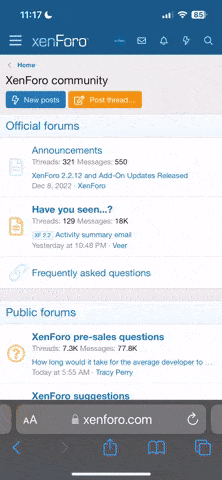-
New Commercial Services Section
We have now opened a commercial services section here on the forum for registered users. If you have a Fabrik project that you wish to have someone work on for you, post it under Help Wanted. If you are an application developer and wish to earn some money helping others, post your details under Fabrik Application Developers.
Both of these are unmoderated. It will be up to both parties to work out the details and come to an agreement.
-
Joomla 5.1
For running J!5.1 you must https://fabrikar.com/forums/index.php?wiki/update-from-github/ or include the new file manually https://fabrikar.com/forums/index.php?threads/joomla-5-1-and-fabrik-cannot-find-files-error.54473/post-285151 See also Announcements
Update Columns list plugin
- Views Views: 17,209
- Last updated Last updated:
-
This list plug-in allows your users to select multiple rows and update the values in one or two columns.
Settings
- Access - Which user group can see the update column buttons
- Button label - The text for the update column button
- Button image - Image to use for button. Looks for the file in the image overrides locations
- Allow user selection - If set to yes then this allows the user to select via a pop up window which Elements and values to update
- Update - If Allow user selection set to no, then you can define a set of element/values which will automatically be used to update records when the plugin button is pressed
- To access the row data when "Eval = Yes", you first need to call: $data = $model->getData(); after which the $data can be addressed as in the preEval and postEval.
- Update message - Status message after update. You can optionally use %d in your message, first occurrence will be replaced with number of rows updated, second occurrence will be replaced with number of emails sent.
- Update date - Optional, select the Date element to update to the current date
- Update user - Optional, select the User element to update with the current logged on user's id
- Email address - Optional, select either a User element, or a simple text element which contains and email address. If selected, the plugin will send a notification email to the email associated with each updated row. The plugin will automatically detect whether you have selected a User element (in which case it will look up the email from jos_users) or a simple element containing the literal email as text.
- Or email to - alternatively enter an email address here - takes precedence over the 'Email address' option
- Email subject - Optional, if you selected an Email Address above, you must specify the subject for the notification email. You can use normal {tablename___elementname} Placeholders.
- Email Message - Optional, if you selected an Email Address above, you must specify the message body for the notification email. You can use normal {tablename___elementname} Placeholders.
- Eval - Should the message be evaluated as PHP . If so the 'Email message' should 'return' the message to send.
Example
The UI when "Allow user selection" is set to yes: