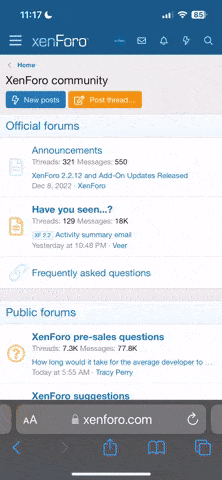-
New Commercial Services Section
We have now opened a commercial services section here on the forum for registered users. If you have a Fabrik project that you wish to have someone work on for you, post it under Help Wanted. If you are an application developer and wish to earn some money helping others, post your details under Fabrik Application Developers.
Both of these are unmoderated. It will be up to both parties to work out the details and come to an agreement.
-
Joomla 5.1
For running J!5.1 you must https://fabrikar.com/forums/index.php?wiki/update-from-github/ or include the new file manually https://fabrikar.com/forums/index.php?threads/joomla-5-1-and-fabrik-cannot-find-files-error.54473/post-285151 See also Announcements
Validation Plugins
- Views Views: 27,496
- Last updated Last updated:
-
Sub-pages:
- Akismet validation
- Are Unique Values validation
- Email Exists validation
- Is Alphanumeric validation
- Is Email validation
- Is Greater or Less Than validation
- Is Not validation
- Is Numeric validation
- Is Unique Value validation
- Not empty validation
- Open Provider validation
- PHP validation
- Regular Expression validation
- Rsa id
- Special Characters validation
- User Exists validation
Contents
Every element can be validated during input to ensure that the data being entered meets defined criteria e.g. required or integer or in a particular format (e.g. phone numbers).
Validation is performed using Validation Plugins, each of which is described separately.
Validation conditions
Most Validation plugin's have a condition field. This expects to receive a PHP statement which returns true or false.
If it returns true then the Validation is run
If it returns false then the Validation is ignored.
Sometime it is desirable that the Validation is only run, when the element on which it resides, is editable by the current user. This prevents a lock, when the element would not validate and the user can not edit this element. It could be done by the following condition:
which returns true if the current user can edit the element.PHP:
return $this->elementModel->canUse();
Validations can use Placeholders, so a valid condition statement is:
PHP:
return '{table___element}' === '1';
For multiple conditions you can use the following format
PHP:
or condition
return '{table___element}' == 2 || '{table___element}' == 1;
and condition
return '{table___element}' == 2 && '{table___element}' == 1;
To only run a condition if the user has new/edit access for that element:
PHP:
return $this->elementModel->canUse();
Since 21 Sept 2015, when the element which is being validated is in a repeat group, '{table___element}' will refer to the repeat group's data.
Preventing validation based on a condition
Example:
Element A has three Options "Foo", "Bar", "Dog"
Element B is conditionally hidden and has a Validation of "notempty"
If "Foo" or "Bar" is selected then Element B shows up.
If "Dog" is selected Element B is hidden but still requires Validation!
To prevent the Validation of radio element B if value of radio element A is "Dog" - put the following code into the condition textarea of element B.
PHP:
if ('{table___element_a}' == "Dog")
{
return false;
}
else
{
return true;
}Translating Validation Error Messages
Validation error messages are parsed through Joomla's JText function meaning you can provide Translations for you error messages.
- First edit an element and create a validation rule e.g. a not empty rule
- Enter 'COM_FABRIK_CUSTOM_NOT_EMPTY' as the 'Error message'
- Save the element
- Go to Extensions -> language manager -> overrides
- From the language drop down on the right hand side, select the language for which you want to provide a translation (e.g. select 'Englsh (United Kingdon - SIte)')
- Press the 'new' button
- Enter 'COM_FABRIK_CUSTOM_NOT_EMPTY' as the 'Language constant. This should match your validation's error message
- Provide a translation in the 'Text' textarea, e.g 'Please enter something'
- Save the entry
Validation icons
Validation icons can be defined in the plugin settings "Options" (Extensions/Plugins)
Insert your icon name, e.g. star or envelope