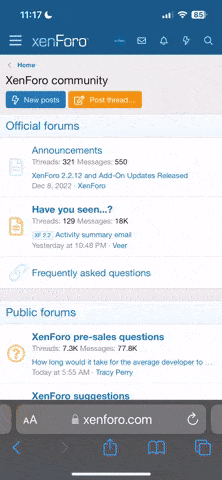-
New Commercial Services Section
We have now opened a commercial services section here on the forum for registered users. If you have a Fabrik project that you wish to have someone work on for you, post it under Help Wanted. If you are an application developer and wish to earn some money helping others, post your details under Fabrik Application Developers.
Both of these are unmoderated. It will be up to both parties to work out the details and come to an agreement.
-
Joomla 5.1
For running J!5.1 you must https://fabrikar.com/forums/index.php?wiki/update-from-github/ or include the new file manually https://fabrikar.com/forums/index.php?threads/joomla-5-1-and-fabrik-cannot-find-files-error.54473/post-285151 See also Announcements
Export to CSV without using dialog
- Views Views: 12,526
- Last updated Last updated:
-
Contents
Fabrik 3.0 +
You should use the CSV Fabrik menu item type.(Fabrik3.9: CSV menu item type doesn't do. You may create menu item type System/URL and use the export URL, see below).
Starting from Fabrik 3.3.4 you can also use the URL:
index.php?option=com_fabrik&view=list&listid=listid&format=csv&download=1
You can append variables to the$url value to alter the output of the CSV file. These correspond with the settings located on the export CSV dialog box:
- incraw=0 or 1
- incfilters=0 or 1
- inctabledata=0 or 1
- inccalcs=0 or 1
- excel=0 or 1
Code:&fields[tablename___elementname]=1&fields[tablename___elementname2]=1
Fabrik 2.0 only:
If you don't want to show the CSV export dialog then you can achieve a direct export to CSV by adding this into your table template. Templates are found in components/com_fabrik/views/table/tmpl
Note the span's 'custom' class is obligatory, as it stops the default export dialog from openingPHP:<?php $url = "index.php?option=com_fabrik&c=table&view=table&format=csv&tableid={$this->table->id}&task=viewTable";?>
<span class="csvExportButton custom">
<a href="Javascript:oPackage.blocks.get('table_<?php echo $this->table->id;?>').triggerCSVImport(0, <?php echo $url'?>);">Export as CSV</a>
</span>