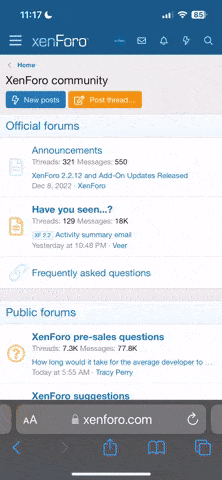-
New Commercial Services Section
We have now opened a commercial services section here on the forum for registered users. If you have a Fabrik project that you wish to have someone work on for you, post it under Help Wanted. If you are an application developer and wish to earn some money helping others, post your details under Fabrik Application Developers.
Both of these are unmoderated. It will be up to both parties to work out the details and come to an agreement.
-
Joomla 5.1
For running J!5.1 you must https://fabrikar.com/forums/index.php?wiki/update-from-github/ or include the new file manually https://fabrikar.com/forums/index.php?threads/joomla-5-1-and-fabrik-cannot-find-files-error.54473/post-285151 See also Announcements
Installation instructions (F3)
- Views Views: 63,161
- Last updated Last updated:
-
Pre Requisites
- Check the pre requisites first. Prerequisites
- Go to fabrikar.com/downloads
- Download the latest version of Fabrik3.x (select type 'component').
- In Joomla 2.5.x [or 3.x] click on Extensions > Extension Manager and go to the section 'Upload Package File'.
- Click on Browse under Upload Package File and select the file you downloaded in step 2 (eg pkg_fabrik_3.x.zip).
- Click on Upload File & Install.
- You should see a success message of Installing package was successful.
- You can now access the Fabrik application from the Components menu.
In this method you manually copy the Installation files to a folder on your server and install from there. You should try this if you get an error message or the Installation hangs with the previous method. You should also install this way on a single PC running a LAMP server or similar software.
- Unzip the pkg_fabrik_3.x.zip file on your computer. There will be more zip files inside it, but you don't need to unzip these.
- Upload all the files to a folder on your server e.g. /usr/home/public_html/tmp/com_fabrik. Keep the structure of sub-folders the same as in the original zip.
- Go to your site's administration page and select Extensions > Extension Manager.
- In the 'Install from Directory' section, in the 'Install Directory' field, enter the path where you uploaded your files e.g. /usr/home/public_html/tmp/com_fabrik.
- Press the 'Install' button next to the 'Install Directory' field.
- If you get an error like "Install path does not exist", it probably means the installer can't access the relevant folders. Check the permissions on the folder and sub-folders where you uploaded the files. (On a Linux LAMP server, the user 'www-data' must have access).
If you are running an official Fabrik release (i.e. installed downloaded zip, Joomla updates, NO GitHub updates):
- Download the plugin from https://fabrikar.com/downloads
- Install via Joomla ExtensionManager
- Update from GitHub
- Go to Extensions > Extension Manager > Discover
- Click 'Purge Cache' icon and then 'Discover' icon
- Select your plugins and click 'Install'
- Go to Extensions > Plug-in Manager
- Enable your plugins